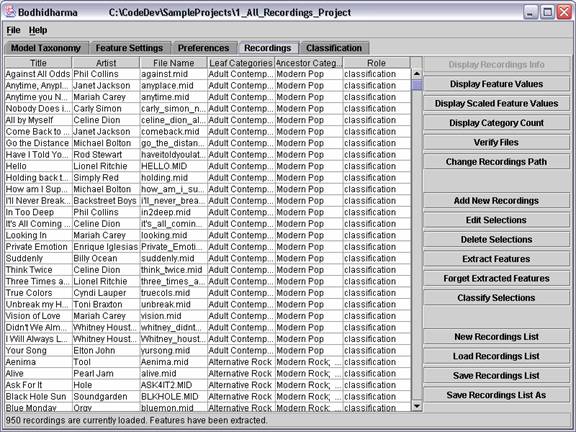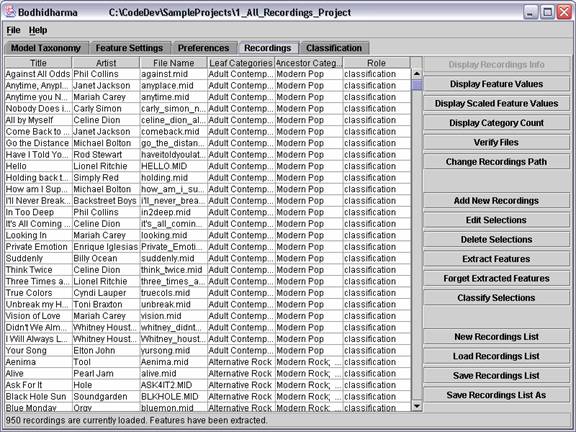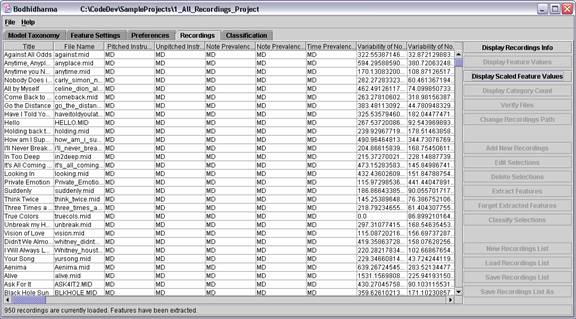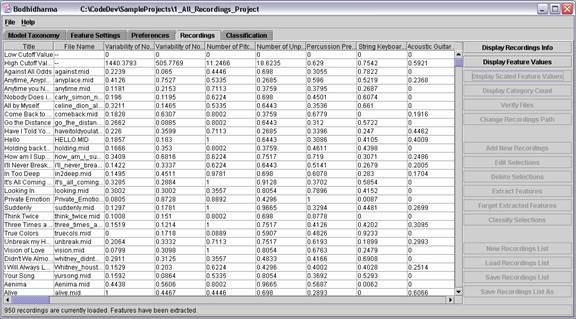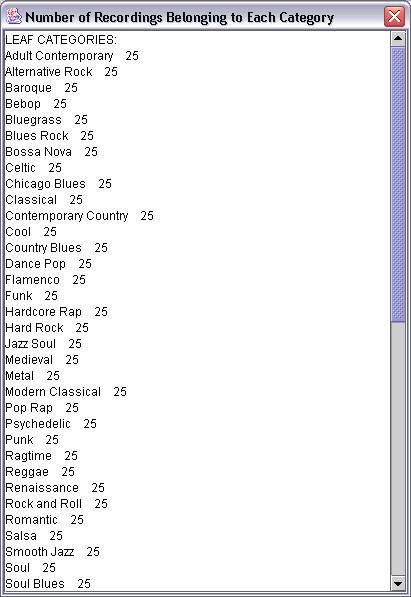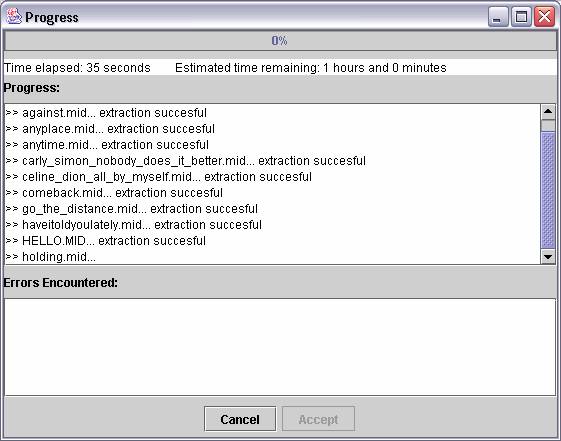Recordings Panel
Overview
This panel allows users to manage the currently loaded list of recordings that
will be used for training and/or classification. This includes viewing and editing
the meta-data of recordings, listening to recordings, adding and removing recordings
from the list, extracting feature values from recordings, classifying recordings
and viewing feature values, either scaled or unscaled.
There are three possible views from this panel:
- Meta-Data View: Allows the user to see the title, artist, file
name, leaf category(ies), ancestor category(ies) and role assigned to each
recording. This view is described in more detail below, and can be seen in
Figure 1.
- Unscaled Features View: Allows the user to see the value of each
feature for each recording. The description of each feature can be found on
the Features Panel. Multi-dimensional features
are marked "MD" here. The values of each dimension of a multi-dimensional
feature may be viewed by double clicking on the appropriate "MD".
Individual features that have not been extracted for a given recording are
marked "--". This view is only available if features have been extracted
from the recordings. This view can be seen in Figure 2.
- Scaled Features View: Allows the user to see the values of the
one-dimensional features after clipping values above or below two standard
deviations of the mean and scaling of values to fall between 0 and 1. The
first two rows (Low Cutoff Value and High Cutoff Value)
show the clipping thresholds that were used for each feature. The description
of each feature can be found on the Features
Panel. This view is only available if features have been extracted from
the recordings and classifiers have been trained on them in the Classification
Panel. This view can be seen in Figure 3.
The Unscaled Features View and Scaled Features View are primarily
for informational purposes. The following discussion therefore focuses on the
Meta-Data View.
The Meta-Data View table may be sorted be clicking on the column heading
that one wishes to base the search on. Columns may be resized by clicking and
dragging on their boundaries.
Each row of the Meta-Data View table corresponds to a type of meta-data.
This information may be edited with the Edit
Recordings Dialog Box by pressing the Edit Selections button or
by double clicking on a recording (recordings can also be played this way).
The Role field may also be altered by clicking on the cell for the
appropriate recording and choosing the desired role from the combo box. The
columns are as follows:
- Title: The name assigned to the recording.
- Artist: Composer or performer names assigned to the recording.
- File Name: The file name associated with a recording. This is the
unique primary key, as all recordings must be in the same directory.
- Leaf Categories: Model leaf category(ies) associated with the recording.
These should be a subset of the categories on the Taxonomy
Panel.
- Ancestor Categories: The ancestor category(ies) associated with
the leaf categories of the recording. These should be a subset of
the categories on the Taxonomy Panel.
- Role: Whether the recording is to serve for training, testing or
classification purposes.
Buttons
- Display Recordings Info: Displays the Meta-Data View.
- Display Feature Values: Displays the Unscaled Features
View.
- Display Scaled Feature Values: Displays the Scaled Features
View.
- Display Category Count: Displays the number of recordings belonging
to each category in the currently loaded taxonomy found on the Taxonomy
Panel. Categories are divided into three groups: leaf categories (i.e.
categories with no children), root categories (i.e. categories at/ the broadest
level of the taxonomy) and middle categories (i.e. categories that are/ neither
leaves nor parent categories). The categories in each of these groups are
sorted alphabetically. The number of recordings which have not been assigned
model categories (Unknown Recordings) is also reported, as are the sum of
leaf categories beyond the first for each recording (Leaf Double Counts) and
the number of recordings in all. Shown in Figure 4.
- Verify Files: Verifies that all of the files shown in this panel
are actually present on the hard drive at the specified location. A list is
compiled of any missing files.
- Change Recording Path: Allows the user to change the name of the
directory where recording files are to be found. The directory can be chosen
with a file chooser dialog box.
- Add New Recordings: Adds one or more new recordings to the list
of recordings. Brings up a file chooser dialog box that will allow the user
to choose the appropriate file. This dialog box will only displays files of
the appropriate recording type that are not currently in the list. If there
are many recording it may take a moment to process which ones are to be displayed.
All recordings must be in the same directory, so if at least one recording
is loaded, then the user will only be permitted to see files in that directory
and other directories will be hidden. Multiple files may be chosen. A Edit
Recordings Dialog Box will then be brought up to allow the user to configure
each new recording's meta-data. It should be noted that features are not automatically
extracted from a recording when it is added by pressing the Add New Recordings
button. In order to extract features, one must press the Extract Features
button after recordings have been added to the list.
- Edit Selections: Brings up an Edit
Recordings Dialog Box for each selected recording.
- Delete Selections: Deletes all selected recordings from the list.
The recording files that they refer to are not affected.
- Extract Features: Extracts features from all recordings in the
current list. Only recordings for which the appropriate features have not
already been extracted are processed. It should be noted that scaling is not
performed on the features until training is performed in the Classification
Panel. Pressing on the Extract Features button will bring up
a progress bar, as shown in Figure 5. This will list recordings as their features
are extracted as well as any problems that occur, along with the percentage
of recordings processed and the estimated time remaining. The user may cancel
extraction at any time, which will cause the feature values to revert to their
state before the Extract Features button was pressed. Once processing
is complete, the user should press on the Accept button, which will
cause the features that were extracted from files for which errors were not
encountered to be stored in memory. Only those features marked for extraction
on the Features Panel will be extracted.
Any features that were previously extracted but are no longer marked for extraction
will be forgotten when the Accept button is pressed. Pressing the
Accept button will also cause any recordings that had errors during
feature extraction to be deleted from the recordings list.
- Forget Extracted Features: Causes the system to forget all extracted
feature values for all recordings.
- Classify Selections: Classifies all selected recordings and switches
to the Classification Panel to display
the results. This is only possible if the classifiers have already been trained
and features have already been extracted from the selected recordings. Replaces
any reserved test recordings in the Classification
Panel by the recordings selected here. Any model categories are ignored.
Note that the recordings that are classified are the ones that are highlighted,
and that the Role field has no effect when this button is pressed.
- New Recordings List: Erases the current list of recordings and
replaces it with a blank list to which new recordings can be added.
- Load Recordings List: Loads a recordings list contained in a recordings_list
XML file on disk into memory and displays them. Allows the user to choose
the file using a file chooser dialog box. This will erase the currently loaded
recordings list, if any, and replace it with the contents of this file. Unspecified
categories, titles or artists will be displayed as "Unknown." Note
that recordings_list files only include leaf categories, and that
ancestor categories dynamically generated based on the current taxonomy in
the Taxonomy Panel. Upon loading a recordings_list
file, the system checks to see if a feature_values_file XML file
containing feature values for the recordings in the recordings_list
file is available, and loads it if it is. This file is always in the same
directory and has the same name as the recordings_list file, but
with the string "_feature_values" appended to the end of the file
name. Please note that loading can take a few moments for large lists of recordings,
particularly if many features have been extracted.
- Save Taxonomy: Saves the current recordings list and any associated
feature values to disk. See the description of the Load Recordings List
button to see how this is done. The current recording list is saved in a recordings_list
XML file. If features have been extracted for the recordings then a feature_values_file
XML file containing feature values for the recordings is also saved. This
file is saved in the same directory and has the same name as the recordings_list
file, but with the string "_feature_values" appended to the end
of the file name. Features are only saved for recordings that have had features
extracted from them and no checking is performed to see if all recordings
have the same features extracted from them. If a path is given in the File
holding training and/or testing recordings field of the Configure
File Locations Dialog Box, then automatically saves the file to that path,
overwriting any existing file. If this field is blank, then allows the user
to choose the file location using a file chooser dialog box. Please note that
saving can take a few moments for large lists of recordings, particularly
if many features have been extracted.
- Save Taxonomy As: As above for the Save Taxonomy button,
but bypasses the contents of the Configure
File Locations Dialog Box and allows the user to choose the file location
using a file chooser dialog box.
Status Bar
Displays the number of recordings in the currently list and whether or not
features have been extracted from them.
Warnings
- All actual recording files must be in the same folder. It is for this reason
that the file chooser brought up by pressing the Add New Recordings
button does not display directories unless no recordings are currently in
the list. If the user wishes to move the recordings to a different directory,
then s/he must press on the Change Recordings Path button and select
the new directory where all recordings in the list can be found.
- Changes to the taxonomy in the Taxonomy Panel
will not automatically be reflected on recordings that have already been loaded.
The user must ensure that any model categories associated with recordings
are updated to reflect changes to the taxonomy.
- Although the order of columns can be adjusted by dragging their headers,
this should not be done, as it will cause unpredictable behaviour.
Screen Shots
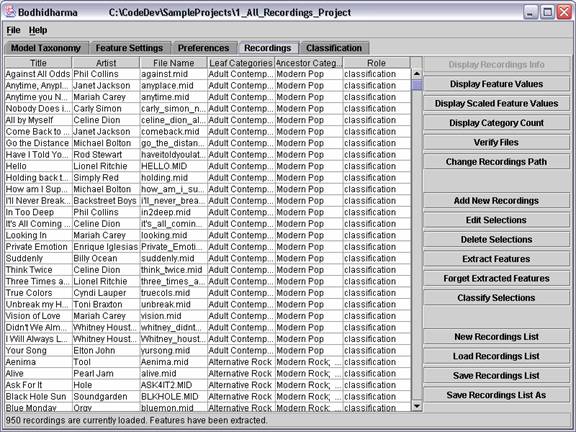
Figure 1: Meta-data view.
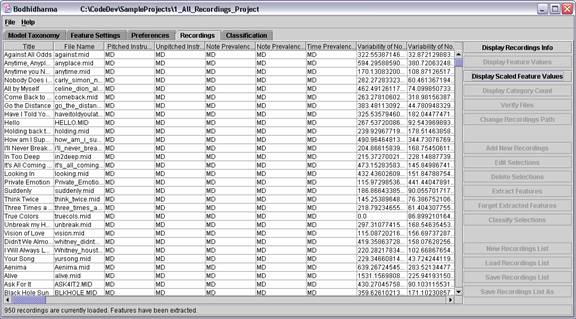
Figure 2: Unscaled feature values view.
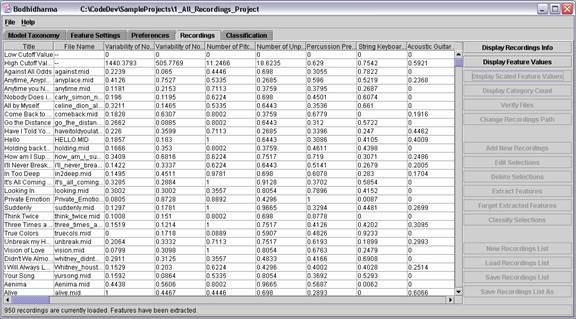
Figure 3: Scaled feature values view.
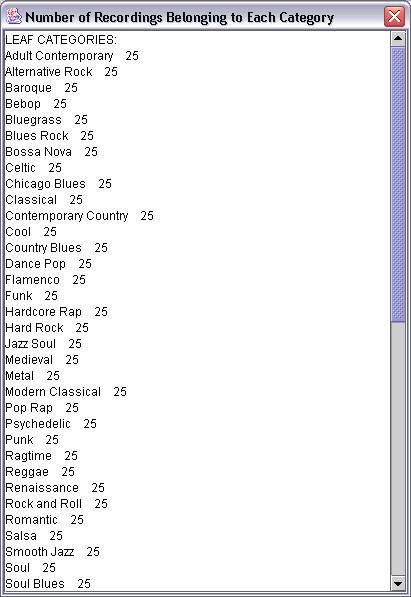
Figure 4: Category count.
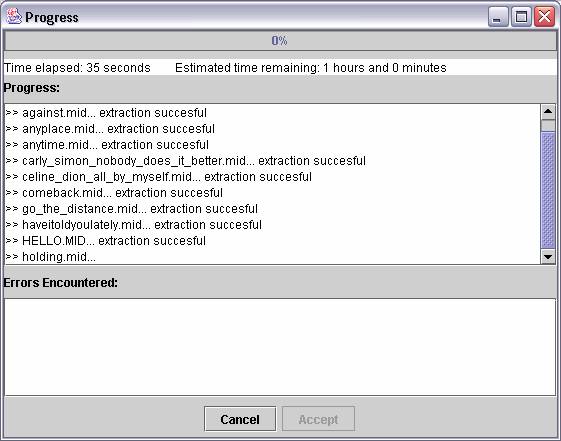
Figure 5: Feature extraction progress bar.