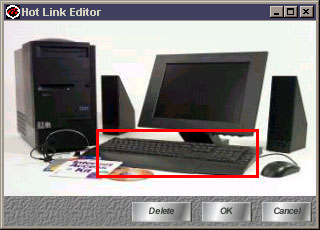
Figure 1: Hot Link Editor Window (with one hot link shown)
A hot link is a rectangular region in an animation frame that will either allow the user to launch a separate HotMedia in the same applet window, play a soundclip, or link to an URL.
Creating a Hot Link
To create a hot link double-click on the frame in the animation sequence. This brings up the Hot Link Editor window. Drag the mouse to draw the rectangular hot link and fill in the required hot link information.
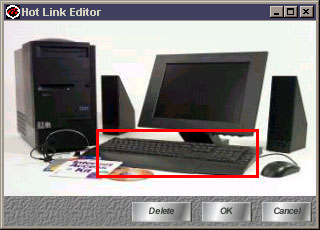
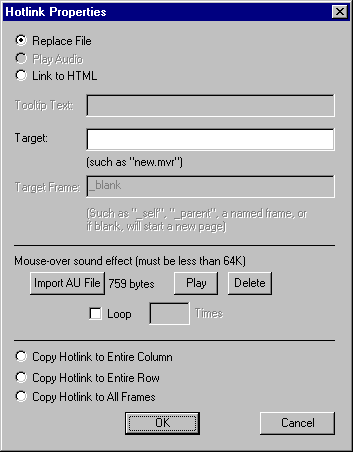
Types of Hot LinksReplace FileUse this option to replace the HotMedia file that is currently being played with another HotMedia file.Link to HTMLUse this option to launch a web page when the user clicks on the hot link.TargetEnter either the HotMedia file or the URL of the html page.Target FrameWhen choosing an URL as a link, the user can specify a target frame in which the URL will be displayed. The value in the target frame can be one of the following:
_blank: open html in new browser window _parent: open html in the parent frame _self: open html in current frame <name of frame>: open html in the named frame
Mouse-Over Sound Effect
Use this option to play a sound when the user clicks on the hot linked region. If you have also inserted a sound with the Animations Options feature, creating a linked region too close to the edge of the window will only play the mouse-over, not the applet.
Currently, HotMedia can only support AU files less than 64K. Additionally, because of Java limitations the sound files must be 8000Hz, 8-bit, 1-channel, CCITT Mu-Law coding.
Caution: When copying a mouse-over sound effect to other frames (see below), the AU file size will be multiplied by the number of frames. For example, a 2K hotspot copied to 10 frames will increase the file size by 20K.
Propagating Hot Link Information:
After creating hot links it is possible to copy hot link information to other frames.
Copy Hot Link to All Frames:
When this option is checked, the hot link information, both coordinates of rectangle, and action information are copied to all frames in the animation.
Copy Hot Link to entire row:
When this option is checked, the hot link information, both coordinates of rectangle, and action information are copied to all frames in the same track/row as the current frame.
Copy Hot Link to entire column:
When this option is checked, the hot link information, both coordinates of rectangle, and action information are copied to all frames in the same column as the current frame.
A hot link is indicated in the Animation Workspace by a small red dot to the top left of the frame.
Note: When hot link information is changed, and one of the above checkboxes is checked, the changes are propagated to other hot links with the same coordinates.
Note: When a hot link is deleted, a message box asks the user whether other hot links with the same coordinates should be deleted also.