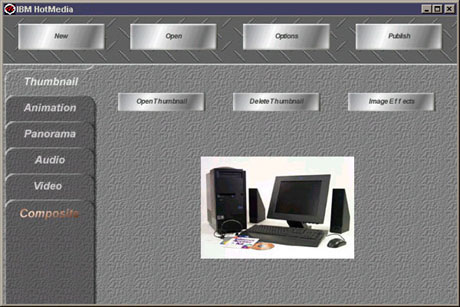
Figure 1: Thumbnail Workspace, shown with an imported thumbnail
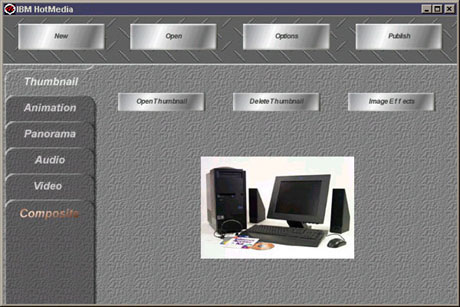
What is the thumbnail?
The thumbnail is the first image that is seen by the user when playing the HotMedia file. It is recommended that the thumbnail be a small image (in terms of storage space) so that the initial download of the Java classes and thumbnail data is quick. The thumbnail also supports a limited amount of animation-like features. Since it is designed to be small and quick-to-load, however, any heavier animation should be put in the Animation Workspace.
Animation styles supported here include panning a large image back and forth, and flip-book type sequences.
Open Thumbnail
To add a thumbnail to the HotMedia file click on the Open Thumbnail button in the thumbnail workspace of the assembly tool and choose the thumbnail image that you have previously created. The supported image formats are JPEG and GIF.
If an animated GIF is imported as a thumbnail, all frames are concatenated into a single, long image. The number of snap frames in the Thumbnail Effects dialog is set automatically.
Note: If you try to import a transparent GIF, you will see a warning screen notifying you that you may not get the desired results. The image may have additional artifacts. This is Java functionality.
Delete Thumbnail
To delete a thumbnail from a HotMedia file click on the Delete button in the thumbnail workspace.