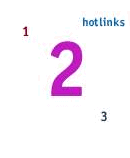
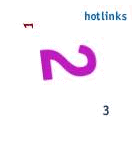
Flipping images within a track
To flip between images in an animation sequence click on the applet and drag to the right or drag to the left.
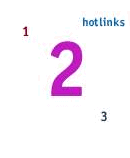
|
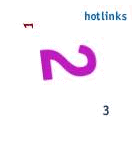
|
|
|
|
Switching to a different track
If the HotMedia file is made up of multiple tracks, click on the applet and drag the pointer down or drag the pointer up. This will switch between the different tracks. If the HotMedia file does not have multiple tracks, dragging the mouse up and down will flip images in the same track.
Zoom within a frame
To zoom into a frame, use the right mouse button and drag up or right. To zoom out of the frame use the right mouse button and drag down or left.

|

|
|
|
|
However, some animations may be authored to allow no zoom (zoom factor = 1.0). The zoom function explained here is accomplished using pixel replication. See the Zoom section in the Assembly Tool User's Guide to create multi-resolution zoom sequences without pixel degradation.
Pan image Within a Frame
Once you are zoomed into the frame, you can pan around. To pan around hold down the <Shift> key and drag the image with the mouse button. However, animations authored for no zoom will also not pan.
Finding Hot Links
Move the mouse over the frame. Hot links will automatically light up as red rectangles when within a hot link region.
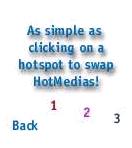
|
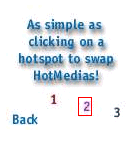
|
|
|
|
However, authors can suppress display of the red rectangle with the ShowALink Y/N applet tag. That is, by inserting
<PARAM NAME="ShowALink" VALUE="n" just before the </APPLET> in the resultant html file.
Activating Hot Links
A hot link can be linked to another mvr file, or another html page. Left click on the hot link to activate it.
Start and Stop Animation
Click on the animation to stop animation and get user control. Click once again to start animation sequence.