Following is the Animation Options dialog for numbers 1 and 2 above.
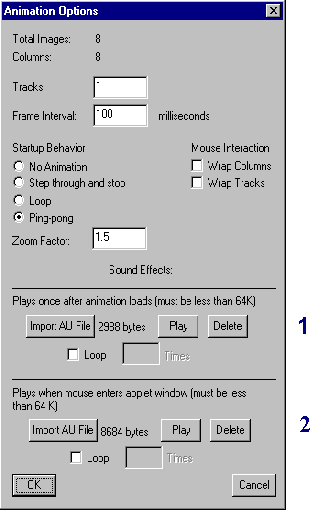
Following are the Hot Link Editor and Hot Link Properties for number 3 above. Notice in the image below that in the Hot Link Editor audio hot links are defined as green rectangles, as opposed to red for non-audio hot links.
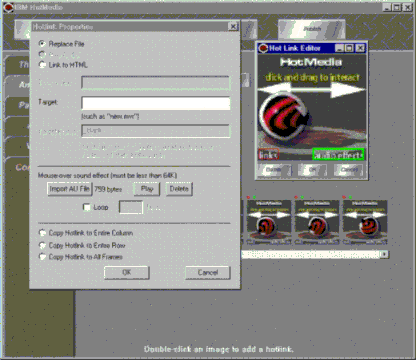
The region at the lower left is a hot link to another HotMedia, which in turn includes a link back to the initial HotMedia. Note that this link returns you to the animation sequence of the HotMedia as opposed to the thumbnail.
Following is another example:
This HotMedia was created with 8 hot links, one for each note in the scale.
